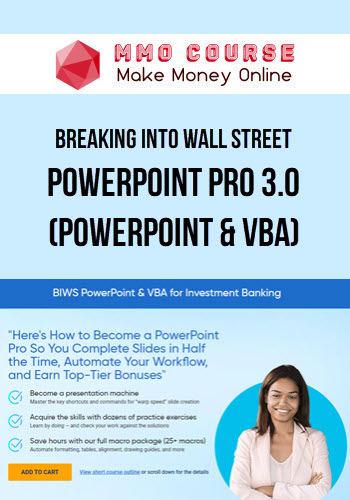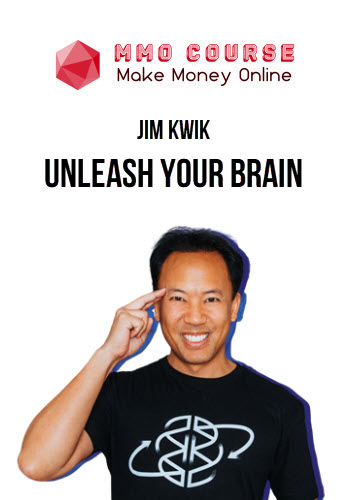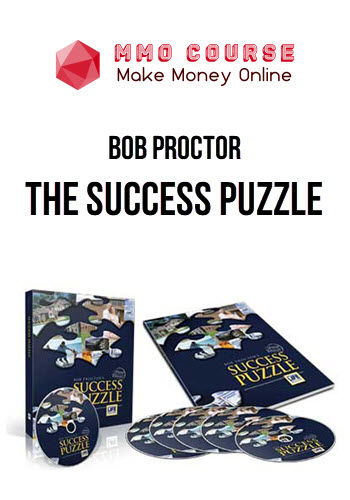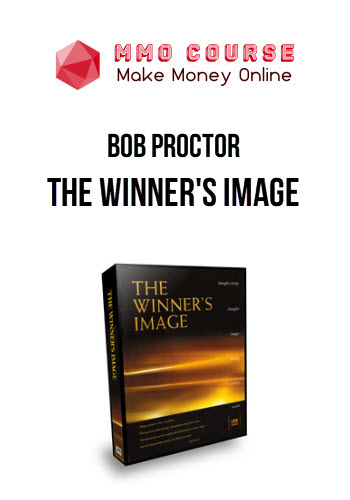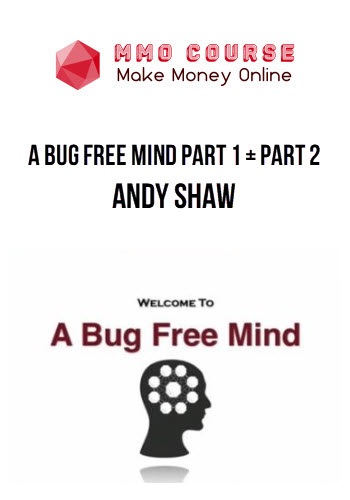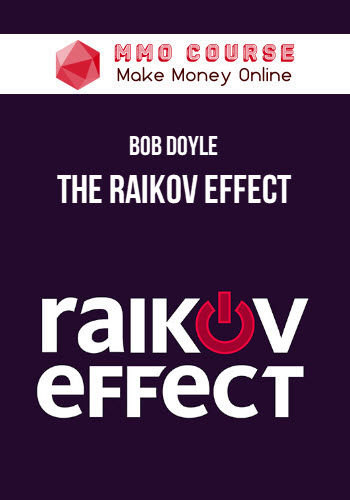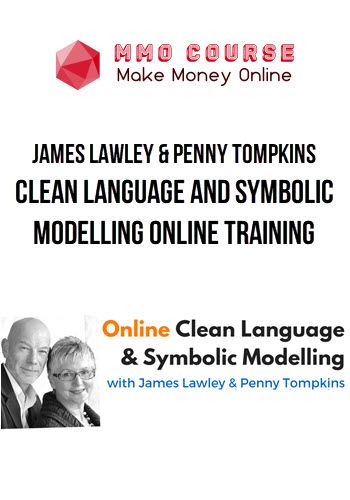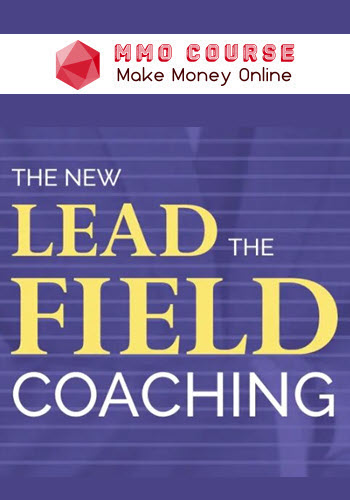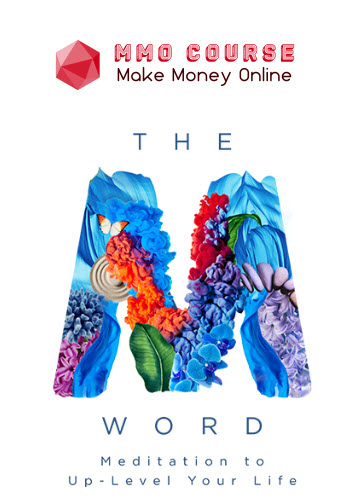Breaking Into Wall Street – PowerPoint Pro 3.0 (PowerPoint & VBA)
$197.00 $52.00
Delivery: Within 24 hours
Description
Breaking Into Wall Street – PowerPoint Pro 3.0 (PowerPoint & VBA)
“Here’s How to Become a PowerPoint Pro So You Complete Slides in Half the Time, Automate Your Workflow, and Earn Top-Tier Bonuses”
- Become a presentation machine
Master the key shortcuts and commands for “warp speed” slide creation - Acquire the skills with dozens of practice exercises
Learn by doing – and check your work against the solutions - Save hours with our full macro package (25+ macros)
Automate formatting, tables, alignment, drawing guides, and more
PowerPoint Pro is the only course on the market at any price that helps you master PowerPoint specifically as it is used investment banking, private equity, and other finance roles.
Do a quick search online, and you’ll find endless “PowerPoint courses.”
But most of these courses are intended for people who want to draw cartoon characters or graphics designers making cat memes.
There’s nothing wrong with that, but if you’re targeting high-paying finance jobs, you need a course that focuses 100% on how to use PowerPoint in these competitive careers.
Our PowerPoint Pro course takes you from the basics of shapes, slides, and formatting up through automation via VBA and macros – and it gives you dozens of exercises and templates along the way.
To become truly proficient in PowerPoint, you need three key elements:
1 – Plenty of practice exercises so you can “learn by doing.”
The only way to learn PowerPoint is to watch someone demonstrate the commands and shortcuts, try them yourself, check your work, and repeat the task until you’ve got it.
You can’t just “read” or “watch” your way into proficiency; you need repeated practice, especially when you’re learning the core topics: shapes, slides, alignment, distribution, and formatting.
In every lesson of the course within these “core topics,” we walk you through the shortcuts, show you a few examples, and then ask you to complete an exercise.
You then check your work against the solution in the video and the “finished” PowerPoint file and ask us directly if you have any questions.
2 – Macros and automation tools to level up your productivity.
Once you’ve mastered the fundamentals of PowerPoint, it’s time to enter the “cheat codes” and get even faster with tools such as VBA and macros.
The full macro package in this course includes 25+ custom commands that will help you do everything from stacking shapes to copying and pasting table formats to distributing and fitting shapes to tables.
Plenty of companies would sell this macro package separately for $100 or $150 – but it’s yours for free after you sign up for this course.
The VBA lessons in the course show you how to build most of the package yourself.
But if you don’t want to learn VBA, no problem – because Module 5 of the course includes a dozen exercises that show you how to use these macros to create the key slides in a real-life pitch book more efficiently.
3 – Real presentations from banks and editable templates.
Practice exercises, tools, and workflow automation are all nice, but they don’t mean anything unless you can use them to get results in real life.
With that in mind, we created a presentation database with links to 175+ real pitch books and slide decks from banks:
You get the entire presentation list, sorted by bank and industry, plus direct links to the most useful slides in each presentation.
And even better, you also get 50+ editable PowerPoint templates we created based on the most useful slides – so you can save even more time by starting with the right template.
Our PowerPoint Pro course is designed around these three critical topics.
Sure, there’s a lot of other stuff in the package: bonus lessons on images and Word data, practice quizzes, graph and chart tutorials, and a certification quiz…
…but if you know the fundamentals and the automation tools, and you have dozens of templates and reference presentations, you’ll outperform on the job and get more free time.
What You’ll Learn In PowerPoint Pro 3.0 (PowerPoint & VBA)
Module 1: PowerPoint Setup, Shapes, And Slides
In this first module of the course, you’ll get a crash course on how to set up PowerPoint properly with the Quick Access Toolbar (QAT) and how to use the ribbon menu, Windows shortcuts, and key commands for alignment, distribution, and formatting.
You’ll also learn about copying and pasting shape formats, duplicating shapes, using default shapes, grouping and ordering shapes, setting up grides, rulers, and drawing guides, and using “Ninja Lines” to accomplish otherwise-impossible alignments.
If you have time for nothing else in this course, you can gain a big advantage in PowerPoint speed and efficiency simply by completing this first module.
Number of Lessons: 12
Module 2: Text and Table
In this module, you’ll learn about additional text formatting and navigation shortcuts and how to adjust features such as the line spacing, tab stops, and bullet points to create columns and separation within textboxes.
You’ll also learn how to insert and format tables, merge and split cells, distribute rows and columns, and use tables to make plain text look more interesting; the last lesson here presents an exercise involving Ninja Lines, tables, and shapes that requires proficiency with everything taught in this course so far.
Number of Lessons: 7
Module 3: The Slide Master for Templates and Styling Standards
In this module, you’ll learn how to use the Slide Master to create “Layouts” (templates) for different types of slides and how to use it to set up headers, footers, slide numbers, formatting guides, and company logos.
You’ll also learn about the key drawbacks of the Slide Master, including common formatting problems, and you’ll get an introduction to the structure of investment banking pitch books and tutorials on Sections and viewing modes (the Slide Sorter View, Reading View, Outline View, and more).
Number of Lessons: 9
Module 4: Inserting Excel Models, Charts/Graphs, Images, and Word Data
In this module, you’ll learn how to insert Excel models, charts/graphs, images, Word data, and custom objects such as maps into PowerPoint; you’ll also learn how to create and format charts natively in PowerPoint without an external Excel file.
Focus areas include the most common investment banking-style graphs, such as peer benchmarking analyses and “football field” valuation summaries, and how to find, format, align, and distribute company logos for slides with potential buyers and sellers.
Number of Lessons: 8
Module 5: Shortcut and Macro Practice Exercises to Create the Remaining Slides
In this module, you’ll complete practice exercises to finish the remaining slides in the Jazz Pharmaceuticals presentation using a combination of built-in PowerPoint commands/shortcuts and the macro package from Module 7.
You’ll learn how to combine graphs and tables, how to fix Excel formatting issues, and how to create more complex slides with timelines, SmartArt, and connector lines that join together different shapes and diagrams.
Number of Lessons: 12
Module 6: Bank Pitch Book Database and Editable Slide Templates
In this module, you’ll get a database of 175+ real bank presentations hosted on the sec.gov website across different industries and deal types, you’ll learn how to use it and find new presentations, and you’ll get a set of 50+ editable slide templates based on many of these presentations.
Number of Lessons: 3
Module 7: Outside Tools, Add-Ins, VBA, And Macros (Full VBA Course)
In this module, you’ll get a crash course on VBA and macros in PowerPoint, and you’ll build many of the macros included in the BIWS package provided in this course. You’ll start with the basics, such as a macro to swap two shapes’ positions, and build up to more complex ones involving drawing guides, tables, and objects such as Harvey Balls and Calendars.
Along the way, you’ll learn how to manipulate slides, layouts, shapes, tables, images, and their attributes within VBA, and you’ll test the macros and fix problems.
Number of Lessons: 27
Sale Page: Breaking Into Wall Street – PowerPoint Pro 3.0 (PowerPoint & VBA)
Delivery Policy
When will I receive my course?
You will receive a link to download your course immediately or within 1 to 21 days. It depends on the product you buy, so please read the short description of the product carefully before making a purchase.
How is my course delivered?
We share courses through Google Drive, so once your order is complete, you'll receive an invitation to view the course in your email.
To avoid any delay in delivery, please provide a Google mail and enter your email address correctly in the Checkout Page.
In case you submit a wrong email address, please contact us to resend the course to the correct email.
How do I check status of my order?
Please log in to MMOCourse account then go to Order Page. You will find all your orders includes number, date, status and total price.
If the status is Processing: Your course is being uploaded. Please be patient and wait for us to complete your order. If your order has multiple courses and one of them has not been updated with the download link, the status of the order is also Processing.
If the status is Completed: Your course is ready for immediate download. Click "VIEW" to view details and download the course.
Where can I find my course?
Once your order is complete, a link to download the course will automatically be sent to your email.
You can also get the download link by logging into your mmocourse.hk account then going to Downloads Page.
Related products
Total sold: 5
Total sold: 13