Kat Norton – Word with Miss Excel
$297.00 $111.00
Delivery: Within 24 hours
Description
Kat Norton – Word with Miss Excel
Learn how to create professional and aesthetically pleasing documents and master the dynamic tools in Microsoft Word. No prior Word experience necessary!
Do you ever feel like…
You waste hours revising and properly formatting your documents?
The real task is not writing…it’s making your document look professional & neat!
Your line spacing is the size of the Grand Canyon and you can’t figure out why?
Creating a Header gives you a headache?
Can You Imagine…
Landing your dream job because your resume was professional & neat?
Spending less time formatting and more time writing?
Feeling excited every time you open up Word?
If any of this resonated with you, my course package has exactly what you need!
What You’ll Learn In Word with Miss Excel
Module 1: Word Essentials
- Welcome to Word with Miss Excel
- Download Practice Files Here!
- 100: Meet Word
- 101: Getting Started in Word
- 102: Basic Font Formatting
- 103: Paragraph Alignment
- 104: Bulleted Lists
- 105: Numbered Lists
- 106: Multi Level Lists
- 107: Indenting & Line Spacing
- 108: Format Painter
- 109: Essential Key Commands
Module 2: Intermediate Formatting
- 200: Let’s take those docs up a notch!
- 201: Text Effects and Typography
- 202: Shading & Borders
- 203: Sort Tool
- 204: Design with Themes
- 205: Styles
- 206: Colors Schemes
- 207: Deep Dive into Fonts
- 208: Adding Water Marks
- 209: Changing Page Color
- 210: Page Borders
Module 3: Working with Objects
- 300: What are objects and why do we need them?
- 301: Shapes 101
- 302: Shape Fill Options
- 303: Shape Outline Formatting
- 304: Shape Effects
- 305: Text Boxes
- 306: Adding and Editing Icons
- 307: Pictures in Documents
- 308: Videos in Documents
- 309: Word Art
- 310: Smart Art
- 311: Wrap Text Around Object
- 312: Grouping Objects
- 313: Object Magic Keys
- 314: Arranging & Positioning Objects
- 315: Aligning & Rotating Objects
Module 4: Page Layout Tips & Techniques
- 400: Importance of using the right Page Layout
- 401: Page Margins
- 402: Page Orientation
- 403: Page Size
- 404: Creating Columns
- 405: Insert a Cover Page
- 406: Insert a Blank page
- 407: Page Breaks
- 408: Formatting Trio – Gridlines, Rulers and Guides
- 409: Window Options
- 410: Zoom Options & Page Movement
- 411: Selection Pane
- 412: View Options
Module 5: Other Useful Tools
- 500: Intro
- 501: Find & Replace
- 502: Header & Footer
- 503: Date, Time & Page Numbers
- 504: Drop Caps Lettering Technique
- 505: Document Properties
- 506: Using Fields
- 507: Adding Links
- 508: Reuse Files Tool
- 509: Add Ins
- 510: Draw Tool
- 511: Clipboard Hacks (Multiple Items & Panel)
- 512: Add Signature Line
Module 6: Tables, Charts & Excel Data
- 600: Intro to Tables, Charts & Excel Data
- 601: Creating Tables in Word
- 602: Adding and Editing Cells in Table
- 603: Using Pen & Eraser in Table
- 604: Formatting Tables in Word
- 605: Importing and Linking Live Excel Data
- 606: Creating Charts
- 607: Formatting Chart Elements
- 608: Filtering Charts
- 609: Updating Charts with New Data
Module 7: Design Aesthetics in Word
- 700: Welcome to Design School
- 701: Color Schemes
- 702: Custom Fonts
- 703: Kerning (Font Hack)
- 704: Design Trends
- 705: Creating Transparent Overlays
- 706: Designing Custom Shapes
- 707: Sliced Image Trick
- 708: Displaying Big Data – Highlight Trick
- 709: Displaying Big Data – Photo Trick
Module 8: Reference Tools
- 800: What are Reference Tools?
- 801: Creating a Table of Contents
- 802: Adding Footnotes
- 803: Search Tool
- 804: Researcher Tool
- 805: Adding Citations & Building Bibliographies
- 806: Captions & Inserting Tables / Figures
- 807: Cross Referencing & Indexes
Module 9: Mail Tools
- 900: Welcome to Mail Tools
- 901: Creating Envelopes
- 902: Creating Labels
- 903: Mail Merge a Document / Email
- 904: Mail Merge an Envelope
Module 10: Reviewing Files
- 1000: Reviewing 101
- 1001: Spell Check, Thesaurus & Word Count
- 1002: Read Aloud & Accessibility Check
- 1003: Translate & Language
- 1004: Comments
- 1005: Tracking Changes
- 1006: Comparing Documents
- 1007: Protecting Documents
- 1008: Hide Ink on Documents
- 1009: LinkedIn Resume Assistant
- 1010: LinkedIn Notes
Module 11: The Aftermath
- 1100: So you made your document…now what!?
- 1101: Embedding Fonts
- 1102: Reduce File Size
- 1103: Export to PDF
- 1104: Print Options
- 1105: Save Options
- 1106: Sharing Options
Module 12: Advanced Tools & Tricks in Word
- 1200: Intro to Advanced Tips
- 1201: Customizing the Ribbon
- 1202: Creating Forms with Text Box Controls
- 1203: Creating Forms with a Combo Box
- 1204: Adding Option Bubble Buttons
- 1205: Creating Forms with Check Boxes
- 1206: Hidden Text Trick
Sale Page: Kat Norton – Word with Miss Excel
Delivery Policy
When will I receive my course?
You will receive a link to download your course immediately or within 1 to 21 days. It depends on the product you buy, so please read the short description of the product carefully before making a purchase.
How is my course delivered?
We share courses through Google Drive, so once your order is complete, you'll receive an invitation to view the course in your email.
To avoid any delay in delivery, please provide a Google mail and enter your email address correctly in the Checkout Page.
In case you submit a wrong email address, please contact us to resend the course to the correct email.
How do I check status of my order?
Please log in to MMOCourse account then go to Order Page. You will find all your orders includes number, date, status and total price.
If the status is Processing: Your course is being uploaded. Please be patient and wait for us to complete your order. If your order has multiple courses and one of them has not been updated with the download link, the status of the order is also Processing.
If the status is Completed: Your course is ready for immediate download. Click "VIEW" to view details and download the course.
Where can I find my course?
Once your order is complete, a link to download the course will automatically be sent to your email.
You can also get the download link by logging into your mmocourse.hk account then going to Downloads Page.
Related products
Total sold: 4
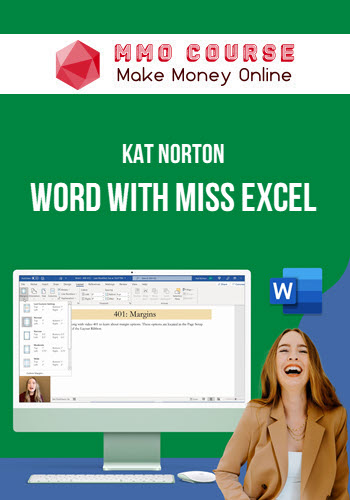
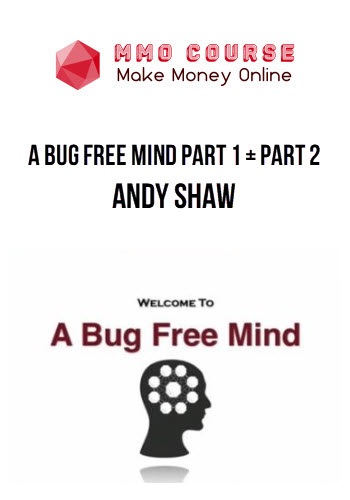
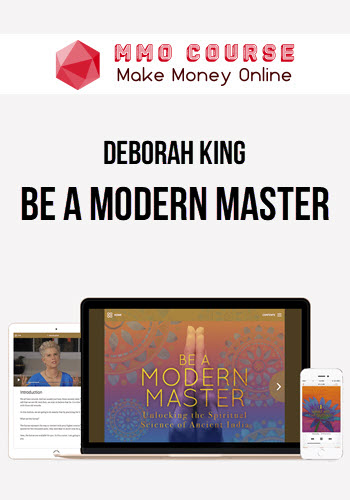
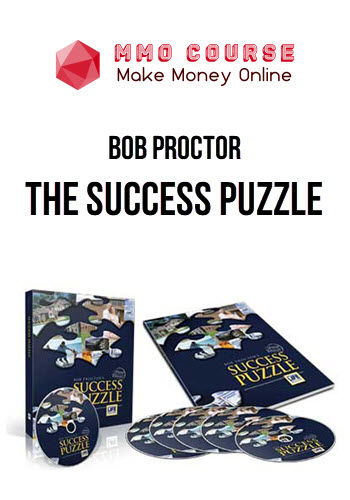
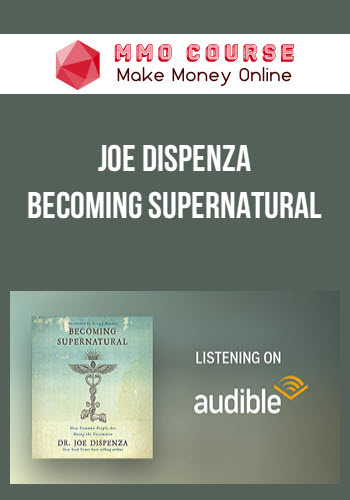
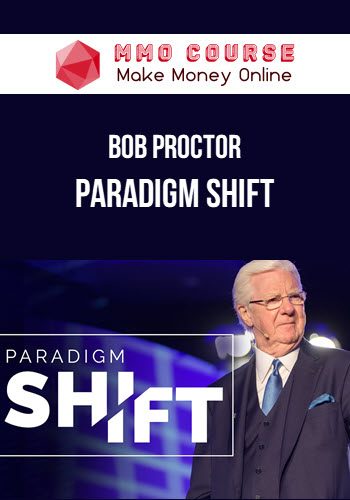
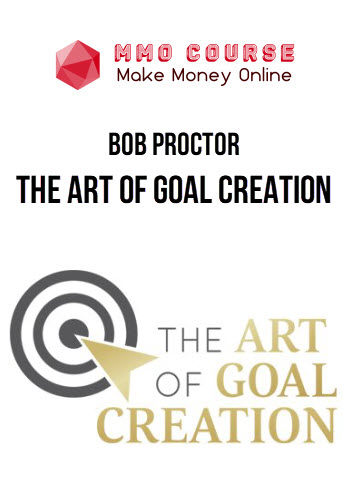
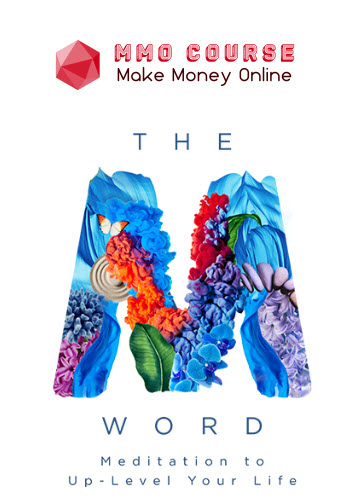
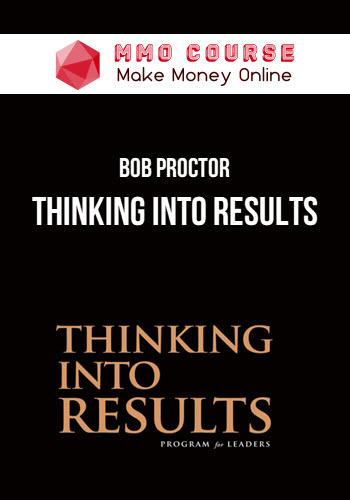
![Bob Proctor - Ultimate Collection [24 Courses in 1 pack]](https://mmocourse.org/wp-content/uploads/2023/02/Bob-Proctor-–-Ultimate-Collection-24-Courses-in-1-pack.jpg)