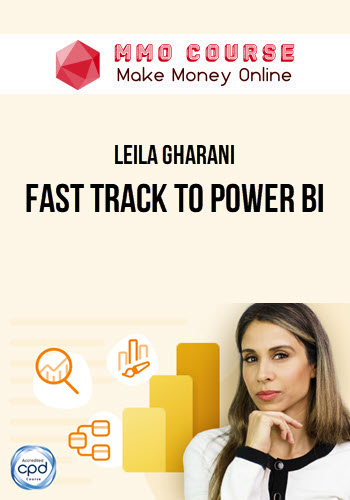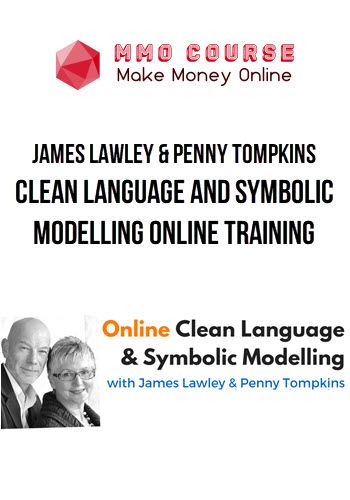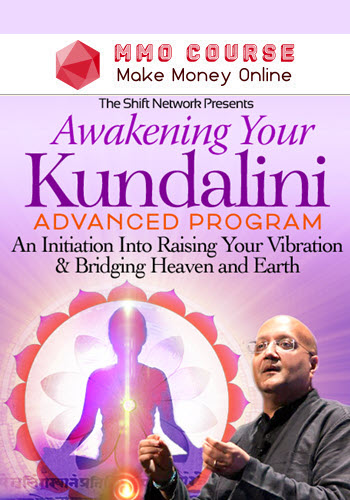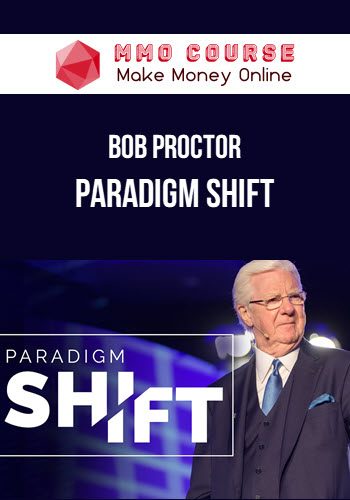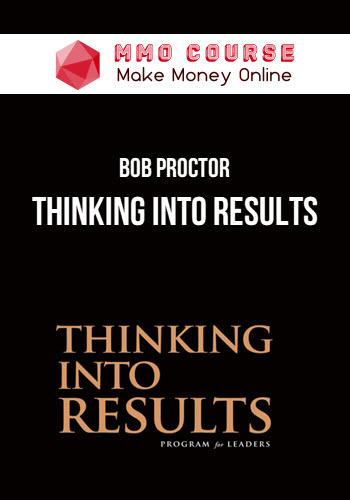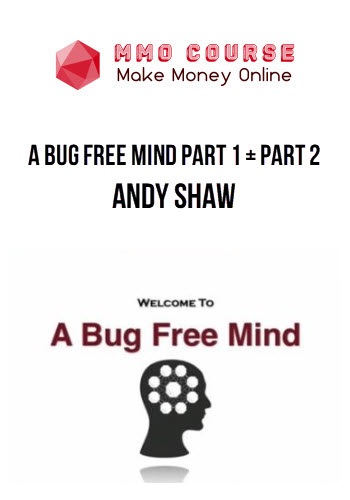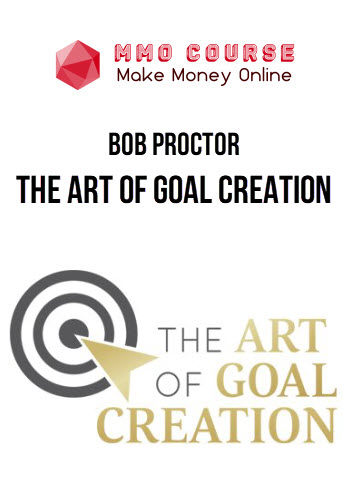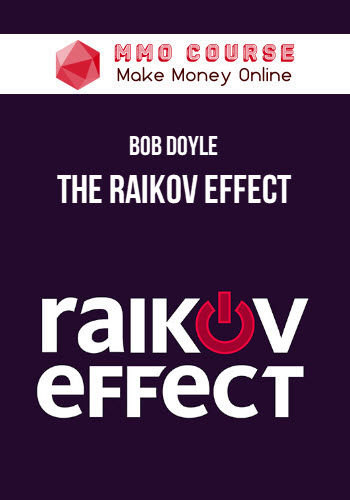Leila Gharani – Fast Track to Power BI
$249.00 $72.00
Delivery: Within 24 hours
Description
Leila Gharani – Fast Track to Power BI
POWER BI SKILLS ARE IN HIGH DEMAND
As companies worldwide implement Power BI solutions, there’s a big gap in the job market for skilled professionals. People who learn Power BI today, will be first in line for the best jobs tomorrow. Get access to our best-selling Power BI course now and become a highly sought-after Power BI professional.
This is The Fast Track to Power BI
This is not the “Dive right into the super advanced stuff that nobody uses” Power BI course.
It’s the Fast Track to Power BI course.
That means you’ll be up and running with only the most useful parts of Power BI. That way, you can start using Power BI at work immediately.
Sure, we get into some advanced stuff. Eventually. But you don’t need to – and shouldn’t – begin with the advanced stuff.
You’re busy, and we designed this course for the busy person.
What You’ll Learn In Fast Track to Power BI?
Section 1: Introduction (a look around the dojo)
- What is Power BI
- Quick Tour of Power BI
- Download Files & Important Course Info
- Access without Work or School Account
- Power BI vs Excel
Section 2: Create Your First Power BI Report for OfficePlus California
- First Project Overview (Sales Analyst at OfficePlus)
Section 2A: Tour of Power BI as you Build Your Report
- Loading Data for Analysis
- Creating a Data Model
- Exploring Visuals in Power BI
- Filters and Slicers
- Creating Quick Measures
- Quiz
- Key Takeaways
Section 2B: Design Your First Dashboard
- Designing Report Layout (Theme & Draft)
- Getting Started on our Dashboard
- Sync Slicers & Edit Interactions between Visuals
- Drill Down & Line Charts
- Custom Hierarchies for Drill down
- Adding Custom Visuals like Word Cloud
- Artificial Intelligence (AI) Visuals – Smart Narrative
- Q&A – Create Visuals by Typing a Normal Sentence
- Top N Filter & Conditional Formatting
- Dynamic Card Titles with Conditional Formatting
- Customize Tooltips & Analyze Data
- Analytics Pane to add More Analysis to Visuals
- Adding Page Navigation and Back Buttons
- Challenge & Final Touches
- Quiz
- Key Takeaways
Section 2C: Publish Your First Dashboard
- Publishing and Exploring Report in Power BI Service
- Create a Dashboard from your Report
- Mobile Dashboard
- Refreshing the Dataset in Power BI Desktop
- Connect to a published Dataset
- Quiz
- Key Takeaways
- Congratulations for Completing the Fast Lane
Section 3: You’ve been Promoted to OfficePlus Headquarters – 2nd Power BI Dashboard Challenge
- Second Project Overview (Senior Analyst at OfficePlus HQ)
Section 3A: Power Query – Combining, Transforming and Cleaning Data
- Section Overview & Importing Data Options
- Getting Data & Important Tips
- Useful Transformations
- Real Life vs Training (SharePoint, OneDrive connections)
- Importing All Files from a Folder
- Avoiding Date Errors when Importing Data from Different Regions (Changing Locale)
- Appending Data before Loading to Model
- Importing Budget – Unpivot Data & Convert Month Names to Dates
- Optimizing Query & Dealing with Errors
- Quiz
- Challenge – Get Data from Web
- Key Takeaways – Power Query (getting & transforming data)
Section 3B: Data Model – Deep Dive
- Data Model: Section Overview
- Relationships: Terminology & Logic
- Manage Relationships – How to Spot Problems
- Many-to-Many Relationships (Multiple Data Table Pitfalls)
- Create a Dynamic Calendar table (Disable Auto Date/Time)
- Multiple Data Tables & ONE Calendar (Sorting Tips for Calendar Columns)
- Star Schema Vs. Snowflake – Which is Better?
- Merge Tables in Power Query
- Why Not One Big Table? Optimizing Performance
- Data Model Best Practices
- Challenge – Find the Mistake
- Quiz
- Key Takeaways – Data Model
Section 3C: DAX
- What is DAX & Where is it Used?
- Writing Measures & Filter Context
- Calculating Total Sales by Iterating Over Table Rows (SUMX and Row Context)
- RELATED & SUMX for Cost Calculation
- DIVIDE Function – Better Way of Calculating Percentages
- Create a Dedicated Measures Table (Plus Many More Pro Tips)
- Introduction to CALCULATE Function
- Common Time Intelligence Functions (YTD, PY) & Challenge
- USERELATIONSHIP to Activate Inactive Relationships
- CALCULATE Modifiers (ALL, REMOVEFILTERS, KEEPFILTERS)
- Calculating Sales Current Year
- Challenge
- Quiz
- Key Takeaways – DAX
- Section 3D: Storytelling with Power BI
- Principles of Data Visualization
- Create a Custom Theme
Section 3E: Stores
- Our Goal
- Set up Slicers & Treemap
- Decomposition Tree – Find Insights You Might Have Missed
- Creating Drill Through Pages – View Details with Minimal Effort
- Convert a Field to a Clickable Link (for Table & Matrix Visual)
- Different Map Charts
- Discover the Magic of Bookmarks (Capture Views & Swap Visuals)
- Add Buttons to Switch Between Bookmarks
- Challenge – Set up the dashboard until now
Section 3F: Budget
- Our Goal
- Flag Slicer & Conditional Formatting with Thresholds
- Gauge Chart
- Combo Chart
- Last Reported Month
- KPI Card & Tooltip Challenge
- Challenge – Set up the dashboard until now
Section 3G: Overview
- Our Goal
- Multi-row Card as a Better Option to Multiple Cards
- Last 12 Months Automatic Filter & Conditional Formatting Challenge
- Sales for New Customers (Drill-through to Details)
- Waterfall Chart – Current Period to PY (Dynamic Date Ranges)
- Field Parameters – Toggle between Categories & Measures
- Continuous vs Categorical Axis for Line Charts
- Slicer Panel to Show & Hide Slicers from View
- Display Slicer Selection on a Card (SELECTEDVALUE)
- Challenge – Set up the dashboard until now
Section 3H: Finalizing & Performance Check
- Add a Customized Page Navigation with Icons
- Tips to Optimize Performance – Performance Analyzer
- Quiz 3D-3H
- Key Takeaways 3D-3H: Storytelling and Design
Section 3I: Power BI Service
- Row Level Security – Restrict Data Access
- Workspaces and License Types in Power BI Service
- Publish & Share Reports and Datasets
- Schedule Refresh in Power BI Service (Gateway vs Cloud)
- Challenge Solution &Tips
- Incremental refresh
- Quiz
- Key Takeaways
Section 3J: Power BI & Excel
- Analyze in Excel – Create Excel Pivot Tables from Power BI Dataset
- Import Your Data Model From Excel to Power BI
- Organizational data types
- Key Takeaways – Excel with Power BI
Section 4: Wrap Up
- What you’ve accomplished
Sale Page: Leila Gharani – Fast Track to Power BI
Delivery Policy
When will I receive my course?
You will receive a link to download your course immediately or within 1 to 21 days. It depends on the product you buy, so please read the short description of the product carefully before making a purchase.
How is my course delivered?
We share courses through Google Drive, so once your order is complete, you'll receive an invitation to view the course in your email.
To avoid any delay in delivery, please provide a Google mail and enter your email address correctly in the Checkout Page.
In case you submit a wrong email address, please contact us to resend the course to the correct email.
How do I check status of my order?
Please log in to MMOCourse account then go to Order Page. You will find all your orders includes number, date, status and total price.
If the status is Processing: Your course is being uploaded. Please be patient and wait for us to complete your order. If your order has multiple courses and one of them has not been updated with the download link, the status of the order is also Processing.
If the status is Completed: Your course is ready for immediate download. Click "VIEW" to view details and download the course.
Where can I find my course?
Once your order is complete, a link to download the course will automatically be sent to your email.
You can also get the download link by logging into your mmocourse.hk account then going to Downloads Page.
Related products
Total sold: 5
Total sold: 4